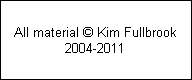|
Part Two of Digital Photoguide describes the additional hardware and software you need once you’ve purchased a computer. Many of these products are not readily available in the High Street and can only be sourced from specialist suppliers. At the bottom of this page are some links to the manufacturers and a selection of UK-based suppliers.
Monitor Profiling/Calibration
You may ask “is it really worth spending so much money to profile my monitor ?” Only you can make the final decision, particularly when the equipment is costly. Those who have “bitten the bullet” don’t regret their decision. It’s a great time saver and gives greater confidence that the results of editing will not have any nasty surprises when someone else displays the images.
To get some idea of whether you need to profile your monitor, examine the graphic below. It is an enhanced 23-step version of a standard “21-step” wedge of strips with different percentage levels of black. This version has been enhanced with two extra levels, 98% and 3%, compared to the standard wedge. You should be able to distinguish a difference between all of the steps when viewing on your monitor and there should be no colour casts - just pure black, white and shades of grey. It can be difficult to see the difference between 98% and 100%, and 0% and 3%. If you have a flat panel monitor, vary your viewing angle and you should be able to see the difference. If you can distinguish all the strips your monitor has an excellent setup for lightness & darkness. If you can’t distinguish all strips, check which ones. If it is only the 98% and 3% strips you’re probably OK. If it’s other strips too then you are recommended to calibrate your monitor. The dark end of the wedge is important when manipulating shadow areas in photos, for example loco and rolling stock underframes, while the light end is important in clouds and skies.
When displaying the wedge, there are some technical considerations because of colour management - an area which will be covered in a future Photoguide. Use Internet Explorer version 5 or6, or Windows Picture Viewer, both of which support colour management. If you’re still not able to resolve all the steps, just to be sure, save the wedge image file to disk and then read it into your editing program which should be able to deal with the colour management. For those technically interested, although a greyscale subject the image file is an 8-bit RGB (i.e. colour) Jpeg with embedded sRGB colour profile.
|
|
Below are two illustrations of the same picture on the same monitor before and after calibration. Technically speaking, the two pictures show the same monitor with the colour profile supplied by the manufacturer (left) and with the colour profile created by a Gretag Eye-One Display (right). These pictures are actually photographs of the monitor and the limitations of this process mean that the sharpness and detail are not great, but you can still see the main points. The standard monitor has a slight blue/green colour cast and poor detail in the shadows: look at the locomotive underframes and fuel tanks. If you can’t easily see these differences when viewing these pictures on the web, your monitor needs calibrating!
|
|
Backups
Keeping backup copies of your images is really, really important. Many people do not realise this until after they have lost their collection due to hard drive failure or accidental deletion. Be sure to buy additional hard drives to store backups of your main drive, as well as copying all images to CD.
Multiple Monitors
If you are interested in adding a second monitor to your PC there is a detailed article here.
One point to add is that if you have a PC running Windows (all version), there is a limitation which means that if you want to run two monitors and have them both profiled you need to have two separate graphics cards, one per monitor. Otherwise you can run two monitors on one graphics card but only one can be profiled. The hardware used in most modern PCs means that one - the primary monitor - should use an AGP interface while the second can only use PCI. Unfortunately this arrangement slows down the display slightly but this is not a major difficulty for photo manipulation. An older PC which doesn’t support AGP would have to use two PCI cards.
Standard Windows XP still may not provide correct colour management of multiple monitor profiles. Fortunately Microsoft provide an extra Colour Profile Management Control Panel Applet which should sort out your system.
|