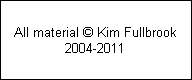|
When shooting at a time of day when the sun is low you often get a picture with beautifully coloured skies but a dark train and foreground. It can be difficult to create a pleasing result where all the components look ‘right’. Either the train looks good and the sky is too bright, or the sky looks great with plenty of detail and rich colours and the train is too dark.
Specialised software called Photomatix can be used to produce an attractive result with only a small amount of work. There are ways of achieving a similar result using Photoshop on its own but, although cheaper, they take more time and effort. Photomatix has several ways of operating. There was insufficient space in the magazine to explain how to use the ‘tone mapping’ feature. This technique only works of you shoot in raw format. Jpeg format gives you only one version of any image which you are stuck with. Raw offers much more flexibility.
In this example we will use a picture of a pair of DRS Class 66s on a Euston-Nuneaton water cannon train. The starting point is to use your favourite raw conversion software to create a version of the picture where the train and foreground look fine. Don’t worry about the sky. We will call this the ‘light’ version. Then create a second version to make the sky look good but the train is too dark. We will call this the ‘dark’ version. These two versions are shown below.
(
|
|
To get the right settings can be fiddly. The example above shows the actual values that were used. Advice for actual use is to start with default settings. Don’t play with the Black and White Clip values until you are experienced. Experiment with one control at a time - in sequence - Strength, Color Saturation, Luminosity, Micro-smoothing, until the picture looks the way you wish, then press the ‘OK’ button. You may wish to save the Photomatix settings first using the ‘Save...’ button so that you can return to them in future.
Photomatix is commercial software and needs to be paid for. It does, however, have trial modes so that you can experiment with it before buying. If you haven’t bought it, when you try to save a tone-mapped image, the result will have a watermark through it. You can at least see the overall effect. There is one mode that is completely free called ‘Highlight & Shadow’ which lacks adjustments and gives good results on about 50% of images. Overall the full tone-mapping is successful on more images but requires buying the software.
The final version of the image is shown below.
|